従来から感じてるが Windows VPS は Linux VPS より費用負担が大きい。
Linux で ASP.NET が動けばな~ と。
まずはともかく Linux で ASP.NET Core が動くことを自分で確認したかった
環境
開発環境
- Windows 10
- Microsoft Visual Studio Community 2019 Version 16.4.2
- ASP.NET Core Webアプリケーション
公開サーバー
- AWS1年間の無料枠を利用
- 仮想マシン t2.micro で Amazon Linux 2 AMI 2.0.20191116.0 x86_64 HVM gp2
- Apache リバースプロシキー設定
公開までの手順
ASP.NET Core Webアプリケーションの開発 PC作業
今回はLinuxで公開できることの確認が目的なのでVisual Studio のウィザードでASP.NET Core MVCアプリケーションを作成した
公開サーバーの準備 Linux作業
AWS EC2に無料枠を使って仮想マシンの作成(投稿割愛)
MSのサイトを参考に以下進める
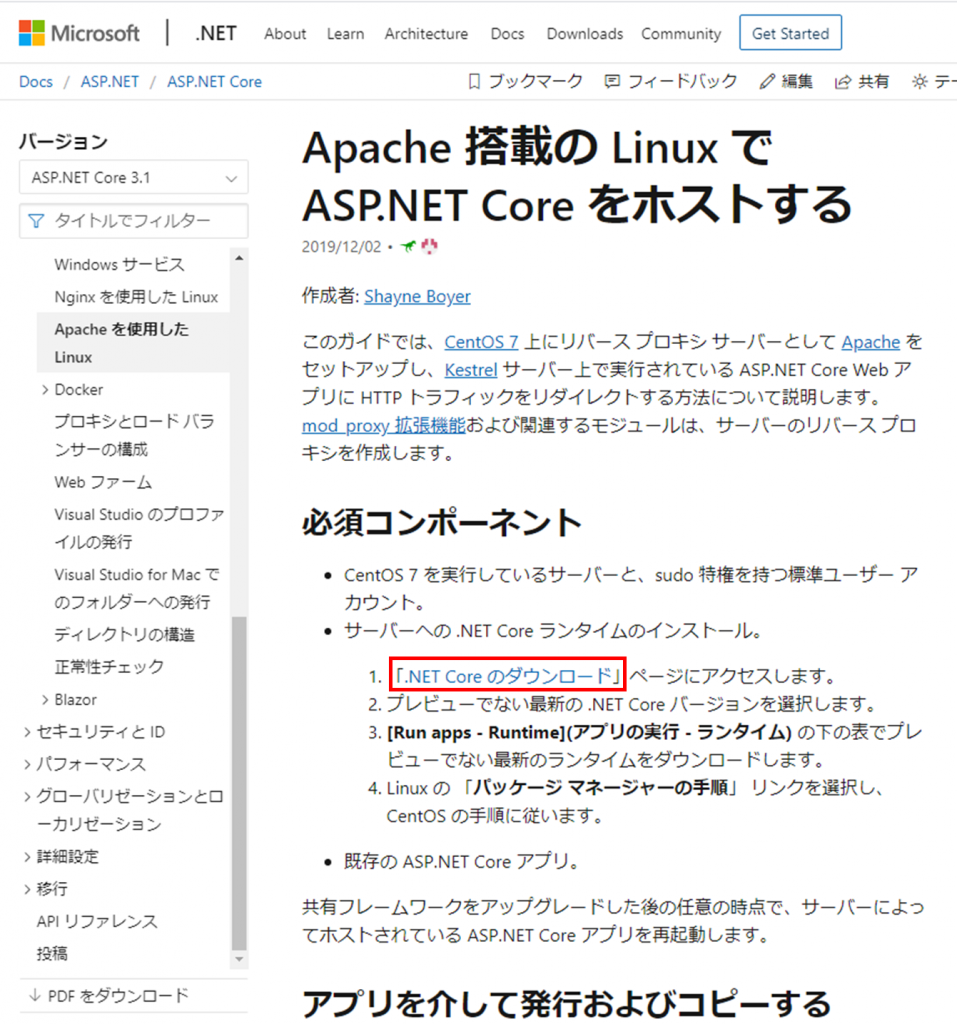
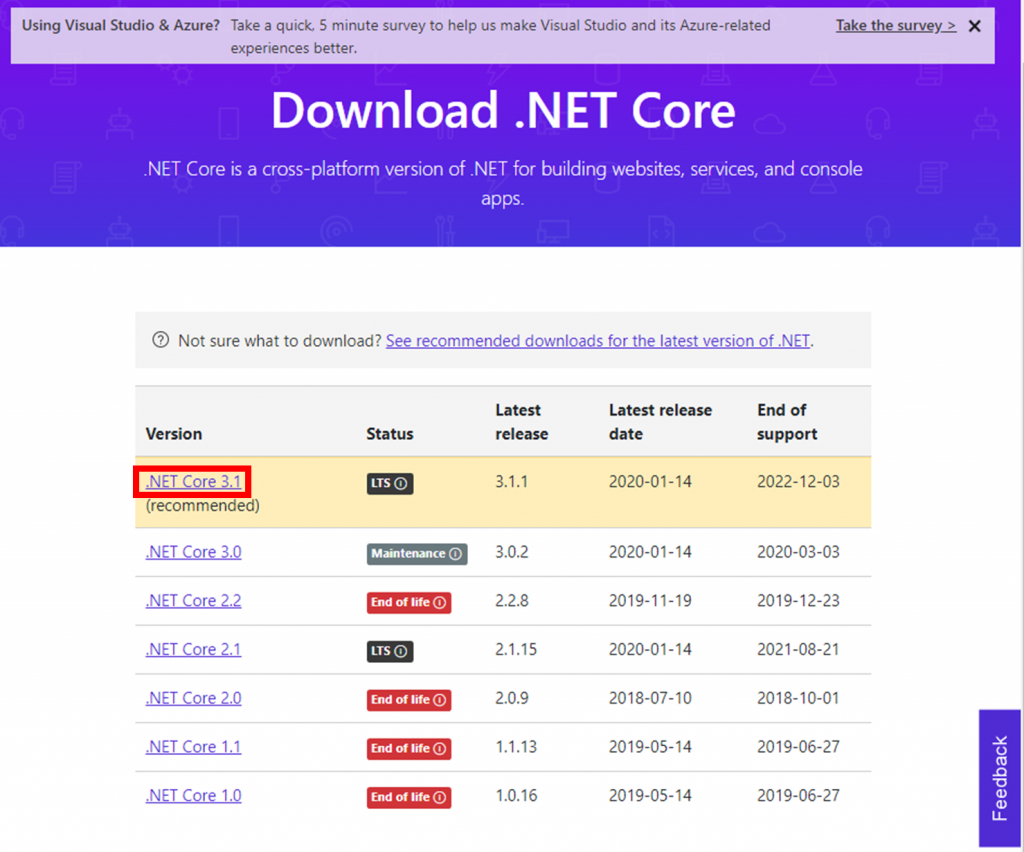
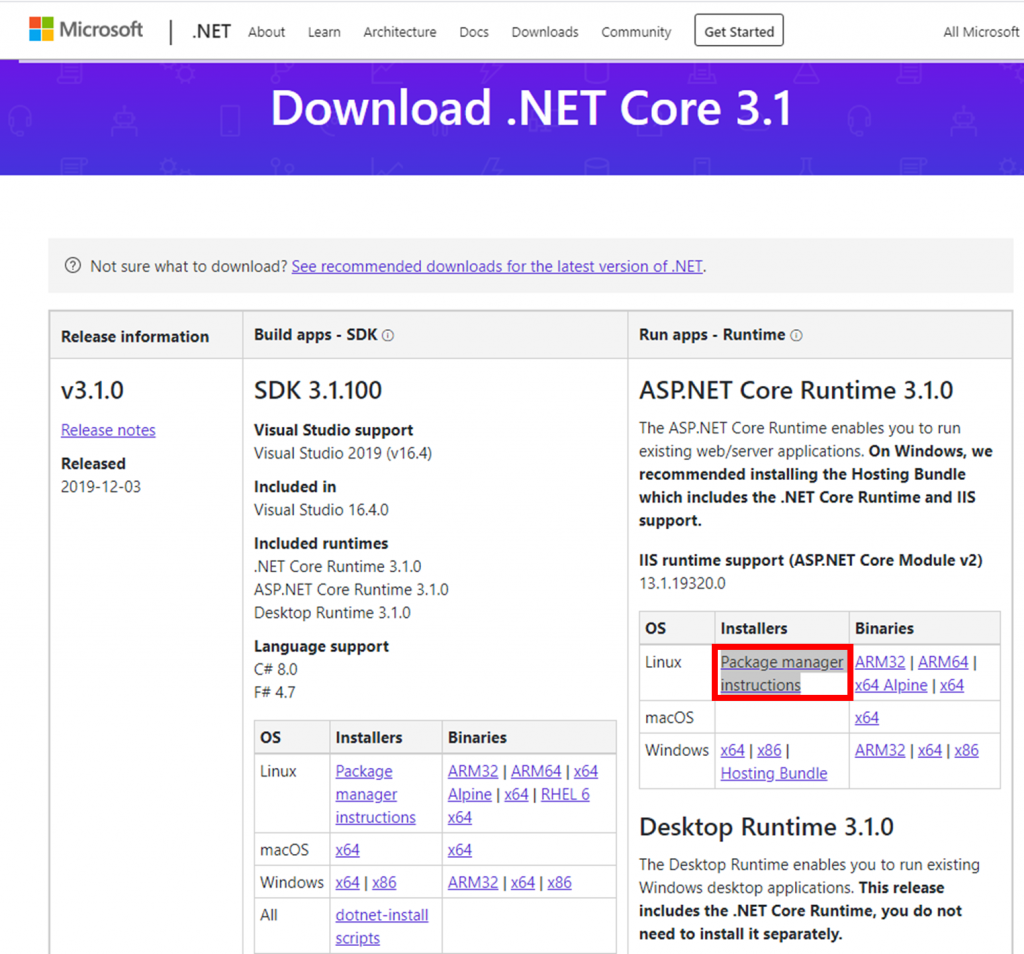
最終的に次のサイトに来ます。
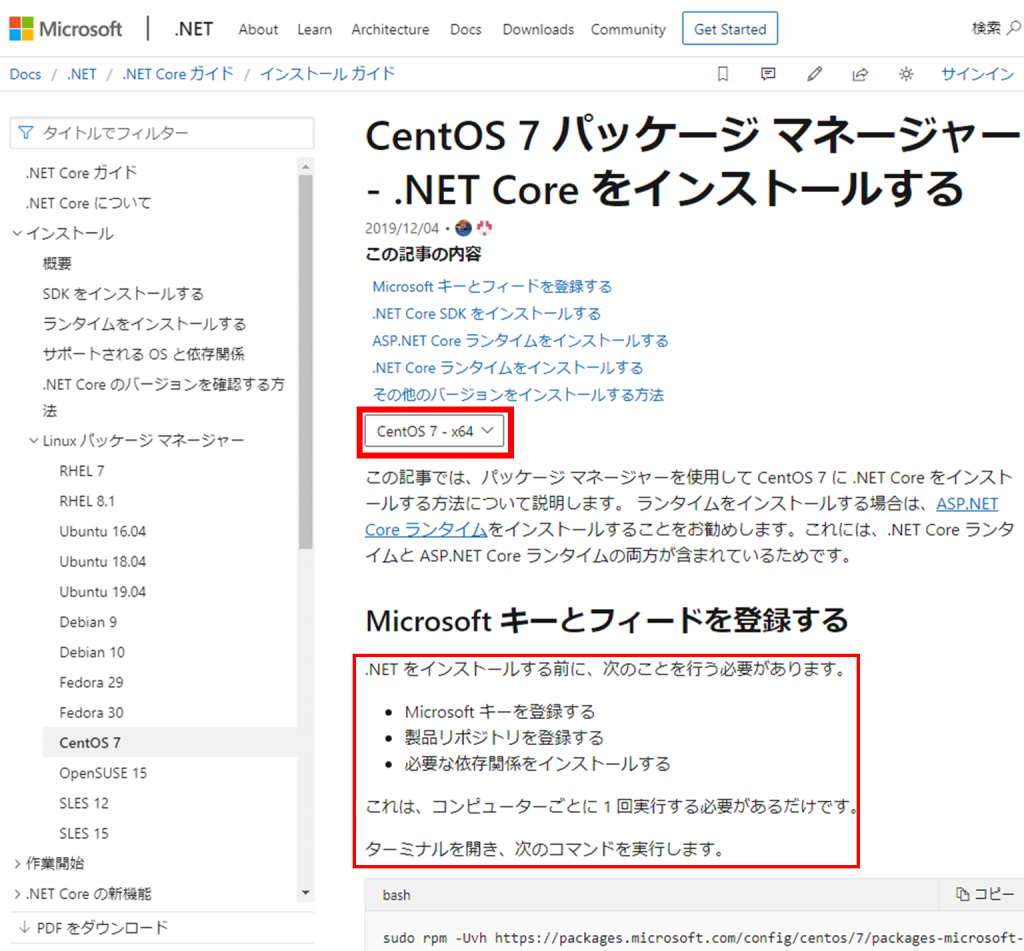
Microsoft キーとフィードを登録する
.NET をインストールする前に、次のことを行う必要があります。
- Microsoft キーを登録する
- 製品リポジトリを登録する
- 必要な依存関係をインストールする
[root@ip- ~]# sudo rpm -Uvh https://packages.microsoft.com/config/centos/7/packages-microsoft-prod.rpm Retrieving https://packages.microsoft.com/config/centos/7/packages-microsoft-prod.rpm Preparing... ################################# [100%] Updating / installing... 1:packages-microsoft-prod-1.0-1 ################################# [100%]
ASP.NET Core ランタイムをインストールする
★.NET Core SDK はインストールしないでやってみる
インストール可能な製品を更新してから、ASP.NET ランタイムをインストール
[root@ip- ~]# sudo yum install aspnetcore-runtime-3.1 Loaded plugins: extras_suggestions, langpacks, priorities, update-motd amzn2-core | 2.4 kB 00:00:00 amzn2extra-docker | 1.3 kB 00:00:00 packages-microsoft-com-prod | 2.9 kB 00:00:00 packages-microsoft-com-prod/primary_db | 102 kB 00:00:00 Resolving Dependencies --> Running transaction check ------------------------------------------------------------------------ Installed: aspnetcore-runtime-3.1.x86_64 0:3.1.0-1 Dependency Installed: dotnet-host.x86_64 0:3.1.0-1 dotnet-hostfxr-3.1.x86_64 0:3.1.0-1 dotnet-runtime-3.1.x86_64 0:3.1.0-1 dotnet-runtime-deps-3.1.x86_64 0:3.1.0-1 Complete!
Apache をインストール
[root@ip- ~]# sudo yum update -y [root@ip- ~]# sudo yum -y install httpd mod_ssl
アプリ発行フォルダにパッケージする PC作業
コマンドプロンプトを開いてasp.net core mvc のプロジェクトフォルダに移動 フォルダ名は任意で。
dotnetコマンドはVisual Studio 2019インストールにて自動でインストールされたものと思われる
D:\www\netcore-web>dotnet publish --configuration Release .NET Core 向け Microsoft (R) Build Engine バージョン 16.4.0+e901037fe Copyright (C) Microsoft Corporation.All rights reserved. D:\www\netcore-web\netcore-web.csproj の復元が 90.25 ms で完了しました。 netcore-web -> D:\www\netcore-web\bin\Release\netcoreapp3.1\netcore-web.dll netcore-web -> D:\www\netcore-web\bin\Release\netcoreapp3.1\netcore-web.Views.dll netcore-web -> D:\www\netcore-web\bin\Release\netcoreapp3.1\publish\
D:\www\netcore-web\bin\Release\netcoreapp3.1\publish\ ← publish内をLinuxにコピーする
「dotnet publish」コマンドはデフォルトで「フレームワークに依存する展開 (FDD)」とのことです。
「FDD では、アプリ、およびサードパーティの依存関係のみを展開します。 アプリでは、ターゲット システム上に存在するバージョンの .NET Core が使われます。 これは、.NET Core および .NET Core をターゲットとする ASP.NET Core アプリの既定の展開モデルです。」
公開サーバーにアプリケーションをデプロイ PC作業
winscp でPCからLinuxにコピーした(winscp については後日投稿検討)
D:\www\netcore-web\bin\Release\netcoreapp3.1\publish\ → Linux:/var/www/netcore1/
コピー後の Linux のアプリケーションフォルダの内容
[root@ip- netcore1]# pwd /var/www/netcore1 [root@ip- netcore1]# ls -l total 348 -rw-r--r-- 1 root root 162 Dec 22 12:02 appsettings.Development.json -rw-r--r-- 1 root root 192 Dec 22 12:02 appsettings.json -rw-r--r-- 1 root root 106562 Dec 25 12:59 netcore-web.deps.json -rw-r--r-- 1 root root 9216 Dec 25 12:58 netcore-web.dll -rw-r--r-- 1 root root 169984 Dec 25 12:58 netcore-web.exe -rw-r--r-- 1 root root 1936 Dec 25 12:58 netcore-web.pdb -rw-r--r-- 1 root root 224 Dec 25 12:59 netcore-web.runtimeconfig.json -rw-r--r-- 1 root root 35840 Dec 25 12:59 netcore-web.Views.dll -rw-r--r-- 1 root root 3604 Dec 25 12:59 netcore-web.Views.pdb -rw-r--r-- 1 root root 555 Dec 25 12:59 web.config drwxr-xr-x 5 root root 57 Jan 12 05:14 wwwroot
公開用にDNSの設定
ドメインもタダではないのでサブドメインで設定。検証用だし。
Apacheリバースプロシキーの設定 Linux作業
/etc/httpd/conf.d/netcore-web.conf 作成
[root@ip- conf.d]# cat netcore-web.conf
<VirtualHost *:*>
RequestHeader set "X-Forwarded-Proto" expr=%{REQUEST_SCHEME}
</VirtualHost>
<VirtualHost *:80>
ProxyPreserveHost On
ProxyPass / http://127.0.0.1:5000/
ProxyPassReverse / http://127.0.0.1:5000/
ServerName xxx.domain
ServerAlias *.xxx.domain
ErrorLog /var/log/httpd/netcore-web-error.log
CustomLog /var/log/httpd/netcore-web-access.log common
</VirtualHost>
apache構成のテスト
[root@ip- ~]# service httpd configtest Syntax OK
これでクライアントのブラウザからの要求をApacheリバースプロシキーがKestrel ASP.NET Core アプリ (http://127.0.0.1:5000) に転送するようになったはずです。
ブラウザから公開できたか確認
まず公開サーバーのLinuxにてアプリを起動する
[root@ip- netcore1]# dotnet netcore-web.dll info: Microsoft.Hosting.Lifetime[0] Now listening on: http://localhost:5000 info: Microsoft.Hosting.Lifetime[0] Application started. Press Ctrl+C to shut down. info: Microsoft.Hosting.Lifetime[0] Hosting environment: Production info: Microsoft.Hosting.Lifetime[0] Content root path: /var/www/netcore1
クライアントブラウザから urlを入力してアクセスしてみる
http://xxx.domain
Welcome がでた→正常に動作している様だ
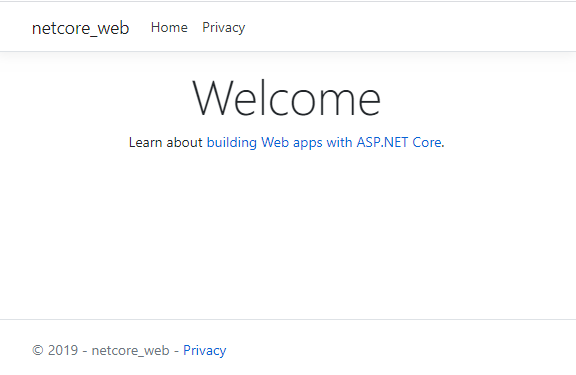
# dotnet netcore-web.dll これが起動してないと
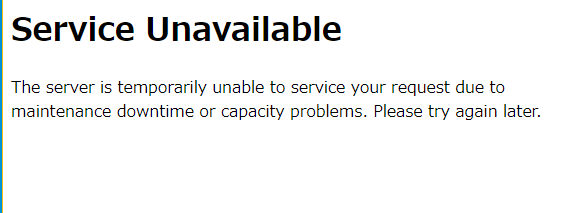
httpsの設定がまだないので
https://xxx.domain
apacheの画面になってしまう
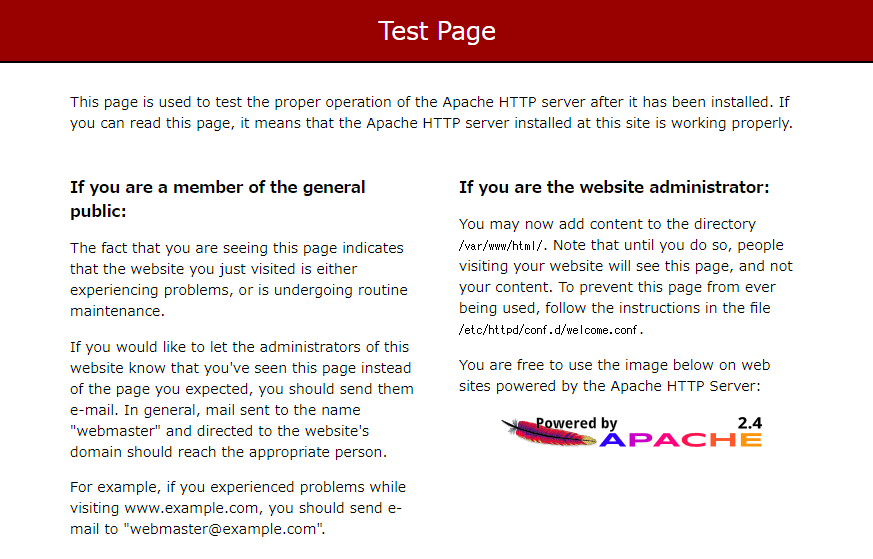
ApacheがKestrel プロセスを管理する様に設定 Linux作業
[root@ip- netcore1]# dotnet netcore-web.dll
この様に毎回 dll ファイルを起動するのは非現実的
apache リバースプロシキーにアクセスが来たら自動でプロセスが起動するようにサービスを起動しておく
[root@ip- system]# pwd /etc/systemd/system [root@ip- system]# cat kestrel-netcore-web.service [Unit] Description=Example .NET Web API App running on CentOS 7 [Service] WorkingDirectory=/var/www/netcore1 ExecStart=/usr/bin/dotnet /var/www/netcore1/netcore-web.dll Restart=always # Restart service after 10 seconds if the dotnet service crashes: RestartSec=10 KillSignal=SIGINT SyslogIdentifier=dotnet-example User=apache Environment=ASPNETCORE_ENVIRONMENT=Production [Install] WantedBy=multi-user.target
作成したこのサービスを起動
[root@ip- ~]# systemctl start kestrel-netcore-web.service
サービスの状態確認
[root@ip- ~]# systemctl status -l kestrel-netcore-web.service
● kestrel-netcore-web.service - Example .NET Web API App running on CentOS 7
Loaded: loaded (/etc/systemd/system/kestrel-netcore-web.service; disabled; vendor preset: disabled)
Active: active (running) since Tue 2020-01-21 13:41:38 UTC; 1min 23s ago
Main PID: 2140 (dotnet)
CGroup: /system.slice/kestrel-netcore-web.service
mq2140 /usr/bin/dotnet /var/www/netcore1/netcore-web.dll
Jan 21 13:41:38 ip-.ap-northeast-1.compute.internal dotnet-example[2140]: warn: Microsoft.AspNetCore.DataProtection.KeyManagement.XmlKeyManager[35]
Jan 21 13:41:38 ip-.ap-northeast-1.compute.internal dotnet-example[2140]: No XML encryptor configured. Key {} may be persisted to storage in unencrypted form.
Jan 21 13:41:38 ip-.ap-northeast-1.compute.internal dotnet-example[2140]: info: Microsoft.Hosting.Lifetime[0]
Jan 21 13:41:38 ip-.ap-northeast-1.compute.internal dotnet-example[2140]: Now listening on: http://localhost:5000
Jan 21 13:41:38 ip-.ap-northeast-1.compute.internal dotnet-example[2140]: info: Microsoft.Hosting.Lifetime[0]
Jan 21 13:41:38 ip-.ap-northeast-1.compute.internal dotnet-example[2140]: Application started. Press Ctrl+C to shut down.
Jan 21 13:41:38 ip-.ap-northeast-1.compute.internal dotnet-example[2140]: info: Microsoft.Hosting.Lifetime[0]
Jan 21 13:41:38 ip-.ap-northeast-1.compute.internal dotnet-example[2140]: Hosting environment: Production
Jan 21 13:41:38 ip-.ap-northeast-1.compute.internal dotnet-example[2140]: info: Microsoft.Hosting.Lifetime[0]
Jan 21 13:41:38 ip-.ap-northeast-1.compute.internal dotnet-example[2140]: Content root path: /var/www/netcore1
disabled が出てるのでサービスを一時停止
[root@ip- ~]# systemctl stop kestrel-netcore-web.service
サービスを有効にする
[root@ip- ~]# systemctl enable kestrel-netcore-web.service Created symlink from /etc/systemd/system/multi-user.target.wants/kestrel-netcore-web.service to /etc/systemd/system/kestrel-netcore-web.service.
サービスの状態確認
[root@ip- ~]# systemctl status -l kestrel-netcore-web.service
● kestrel-netcore-web.service - Example .NET Web API App running on CentOS 7
Loaded: loaded (/etc/systemd/system/kestrel-netcore-web.service; enabled; vendor preset: disabled)
Active: active (running) since Tue 2020-01-21 13:51:17 UTC; 5min ago
Main PID: 2413 (dotnet)
CGroup: /system.slice/kestrel-netcore-web.service
mq2413 /usr/bin/dotnet /var/www/netcore1/netcore-web.dll
Jan 21 13:51:18 ip-.ap-northeast-1.compute.internal dotnet-example[2413]: warn: Microsoft.AspNetCore.DataProtection.KeyManagement.XmlKeyManager[35]
Jan 21 13:51:18 ip-.ap-northeast-1.compute.internal dotnet-example[2413]: No XML encryptor configured. Key {} may be persisted to storage in unencrypted form.
Jan 21 13:51:18 ip-.ap-northeast-1.compute.internal dotnet-example[2413]: info: Microsoft.Hosting.Lifetime[0]
Jan 21 13:51:18 ip-.ap-northeast-1.compute.internal dotnet-example[2413]: Now listening on: http://localhost:5000
Jan 21 13:51:18 ip-.ap-northeast-1.compute.internal dotnet-example[2413]: info: Microsoft.Hosting.Lifetime[0]
Jan 21 13:51:18 ip-.ap-northeast-1.compute.internal dotnet-example[2413]: Application started. Press Ctrl+C to shut down.
Jan 21 13:51:18 ip-.ap-northeast-1.compute.internal dotnet-example[2413]: info: Microsoft.Hosting.Lifetime[0]
Jan 21 13:51:18 ip-.ap-northeast-1.compute.internal dotnet-example[2413]: Hosting environment: Production
Jan 21 13:51:18 ip-.ap-northeast-1.compute.internal dotnet-example[2413]: info: Microsoft.Hosting.Lifetime[0]
Jan 21 13:51:18 ip-.ap-northeast-1.compute.internal dotnet-example[2413]: Content root path: /var/www/netcore1
ログを表示する
Kestrel を使う Web アプリは systemd を使って管理されるため、イベントとプロセスは中央のジャーナルに記録されます。 ただし、このジャーナルには、systemd によって管理されるすべてのサービスとプロセスのエントリが含まれます。 kestrel-netcore-web.service 固有の項目を表示するには、次のコマンドを使用します。
[root@ip- ~]# journalctl -fu kestrel-netcore-web.service
-- Logs begin at Sun 2019-12-22 13:51:26 UTC. --
Jan 21 13:51:18 ip-.ap-northeast-1.compute.internal dotnet-example[2413]: warn: Microsoft.AspNetCore.DataProtection.KeyManagement.XmlKeyManager[35]
Jan 21 13:51:18 ip-.ap-northeast-1.compute.internal dotnet-example[2413]: No XML encryptor configured. Key {} may be persisted to storage in unencrypted form.
Jan 21 13:51:18 ip-.ap-northeast-1.compute.internal dotnet-example[2413]: info: Microsoft.Hosting.Lifetime[0]
Jan 21 13:51:18 ip-.ap-northeast-1.compute.internal dotnet-example[2413]: Now listening on: http://localhost:5000
Jan 21 13:51:18 ip-.ap-northeast-1.compute.internal dotnet-example[2413]: info: Microsoft.Hosting.Lifetime[0]
Jan 21 13:51:18 ip-.ap-northeast-1.compute.internal dotnet-example[2413]: Application started. Press Ctrl+C to shut down.
Jan 21 13:51:18 ip-.ap-northeast-1.compute.internal dotnet-example[2413]: info: Microsoft.Hosting.Lifetime[0]
Jan 21 13:51:18 ip-.ap-northeast-1.compute.internal dotnet-example[2413]: Hosting environment: Production
Jan 21 13:51:18 ip-.ap-northeast-1.compute.internal dotnet-example[2413]: info: Microsoft.Hosting.Lifetime[0]
Jan 21 13:51:18 ip-.ap-northeast-1.compute.internal dotnet-example[2413]: Content root path: /var/www/netcore1
Jan 21 14:07:06 ip-.ap-northeast-1.compute.internal dotnet-example[2413]: warn: Microsoft.AspNetCore.HttpsPolicy.HttpsRedirectionMiddleware[3]
Jan 21 14:07:06 ip-.ap-northeast-1.compute.internal dotnet-example[2413]: Failed to determine the https port for redirect.
感想
これで .net core ではあるが ASP.NET Core Web アプリを安価な Linux VPS で公開できてスッキリ!
ASP.NETの公開で高価な Windows VPS の呪縛から抜け出せそうだ。
いい感じになってきた~!

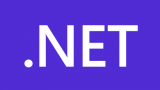
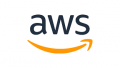

コメント